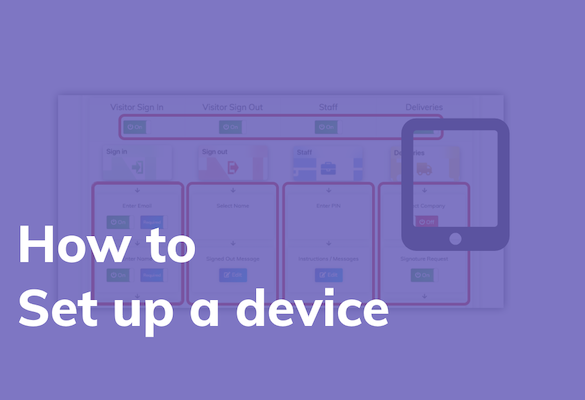The devices can be used to greet your visitors, handle deliveries and sign staff in and out of the building.
Each device can be set up and customised individually. Perhaps you need one simply to sign visitors in and out in your reception area, another at your warehouse to notify staff a courier has arrived and another by an internal door for staff to sign in and out on. With Welcm that is very easy to do. Of course you can also do any combination of those tasks on a single device too.
If you need any assistance setting up your devices please get in touch.
Step 1
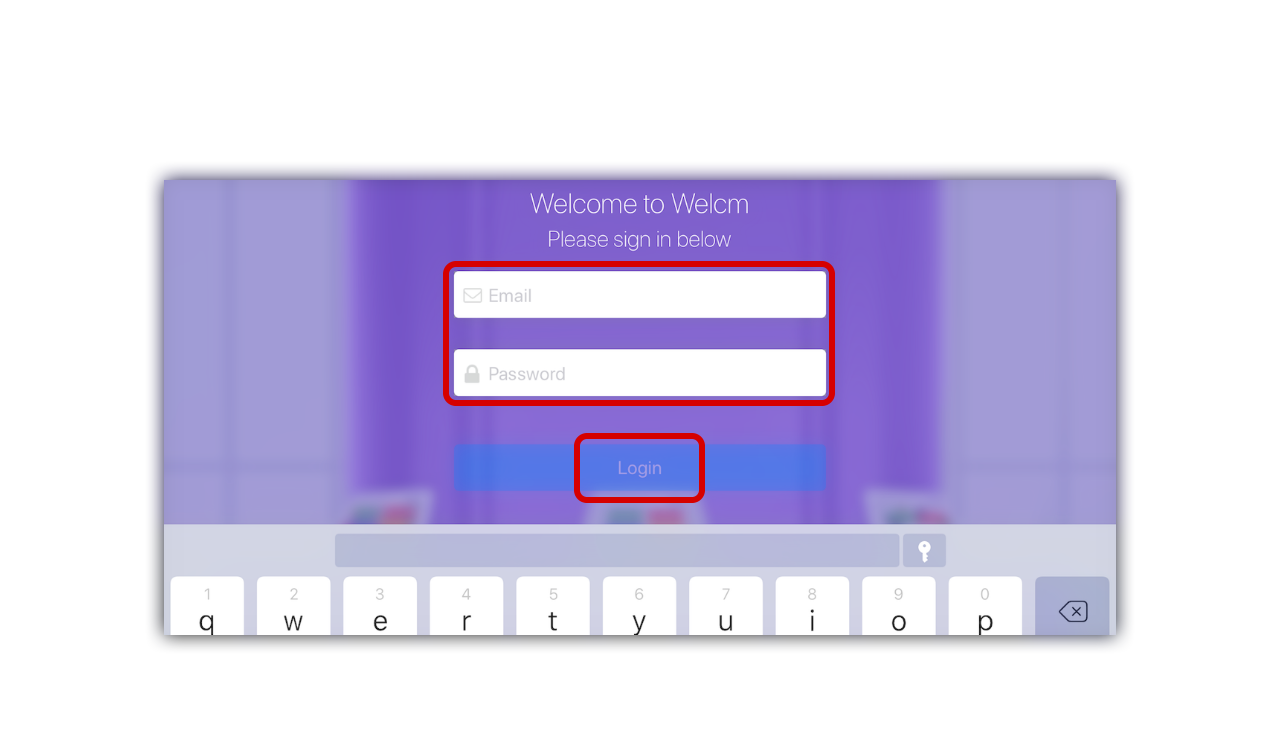
Download Welcm from the App Store, open the app, enter your credentials and click “Login”.
Step 2
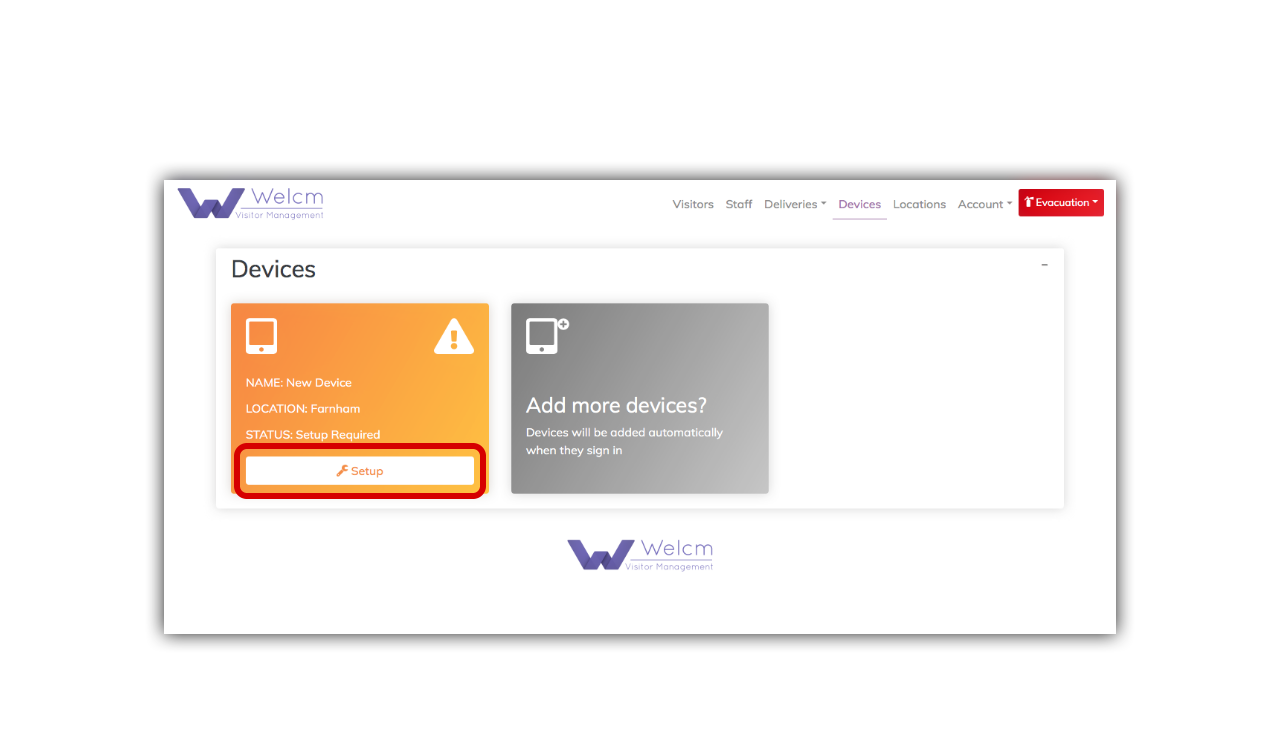
A new tile representing the device will appear (refresh your page if it is not there immediately) then click “Setup”.
Step 3
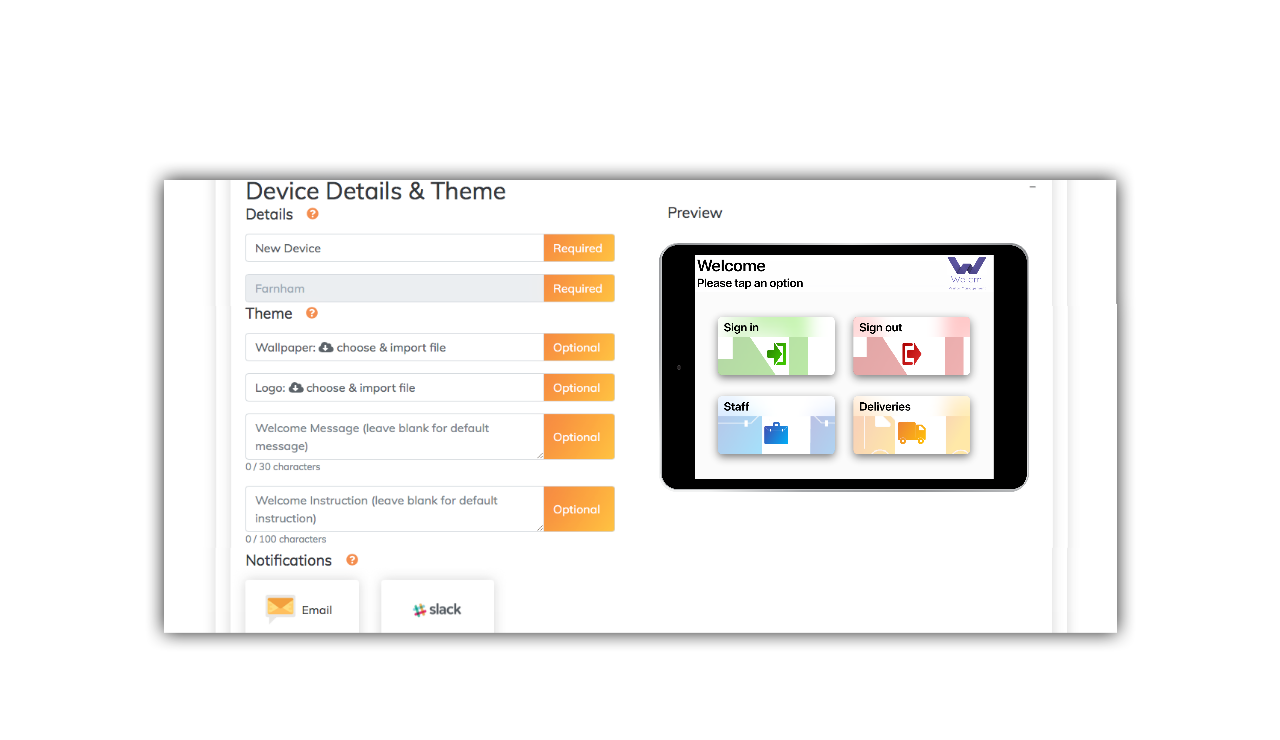
You can now edit the device details, customise the device theme and activate / deactivate notifications.
You can see how your changes will look with the preview pane.
Step 4
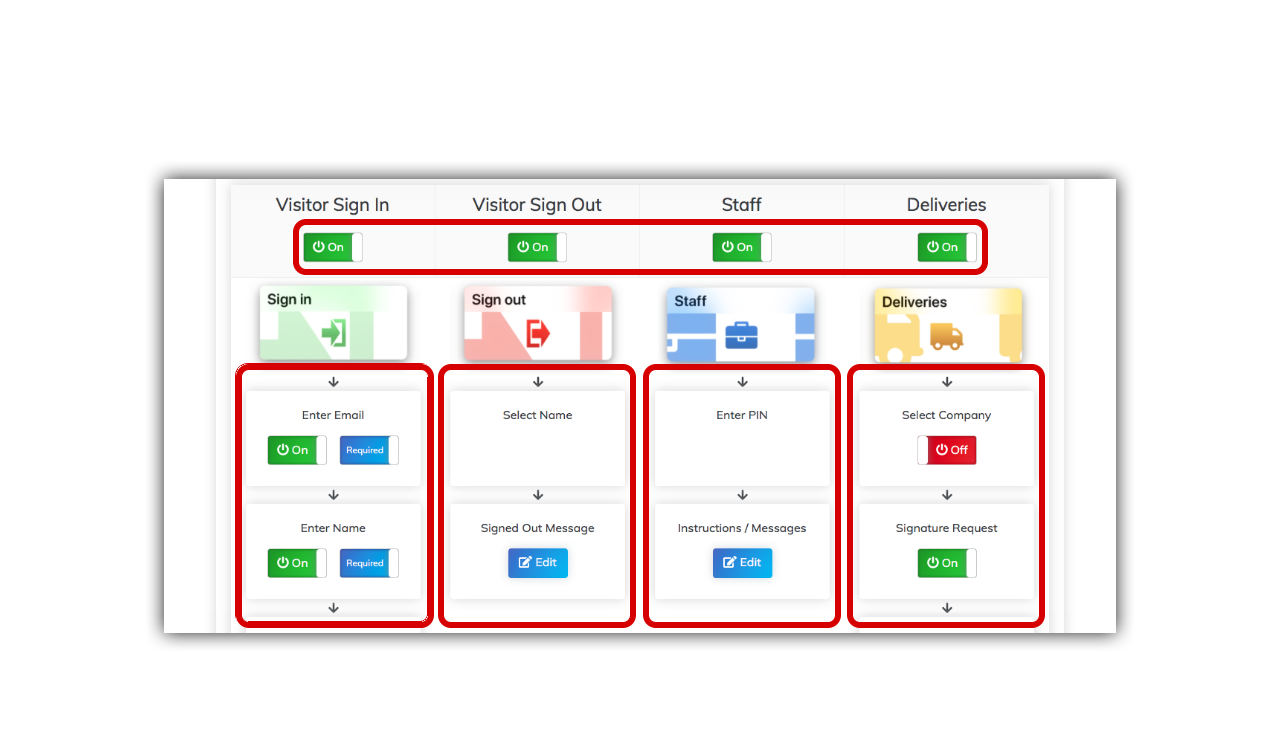
Select which buttons you would like to appear on the device by using the on / off switches then customise each of the flows to meet your requirements.
Step 5
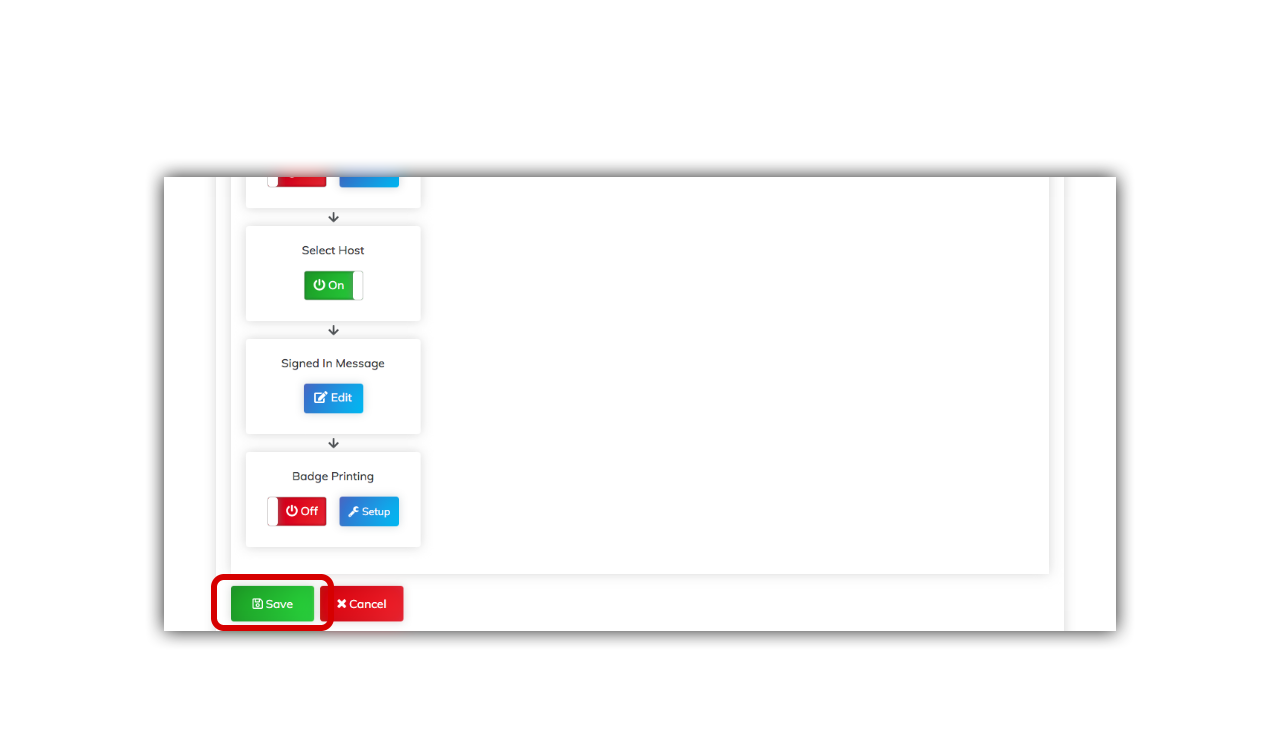
When you have finished making your changes click “Save”.
Step 6
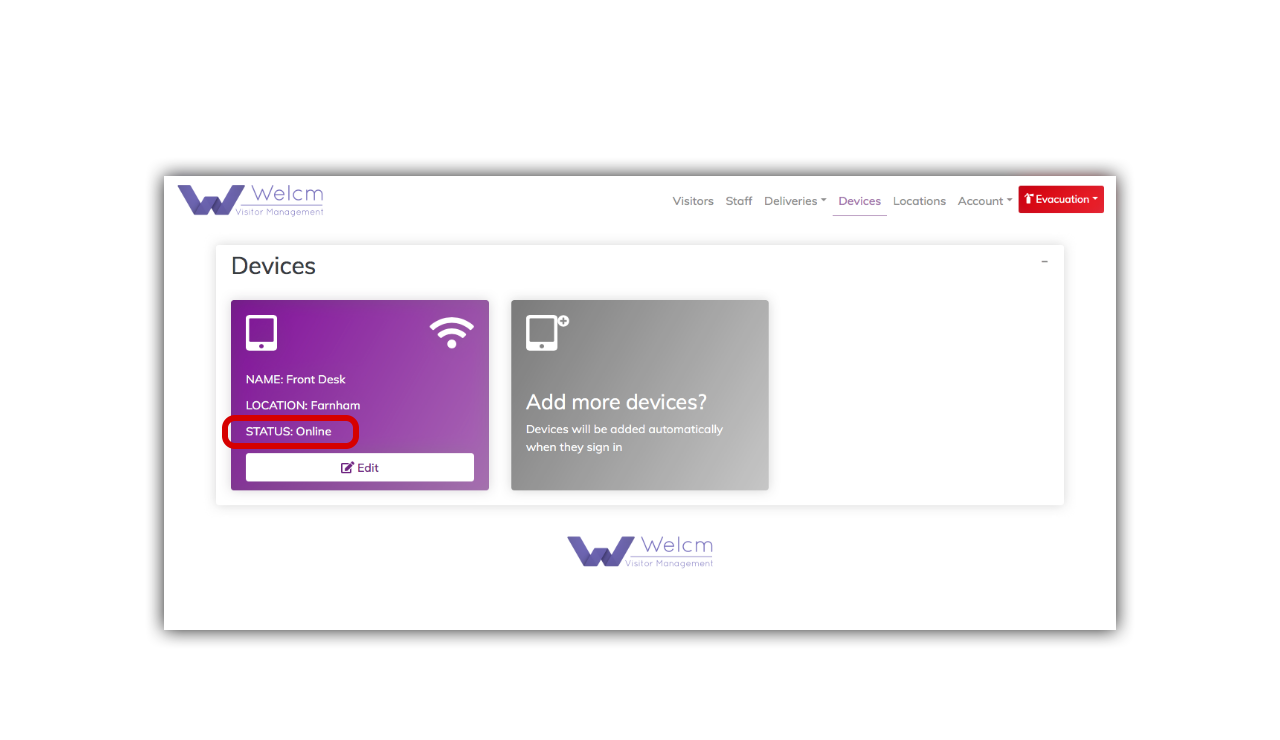
All done!
The tile representing the device will now be purple and its status will be “Online”.
Your changes will take place automatically next time the app returns to its home screen.